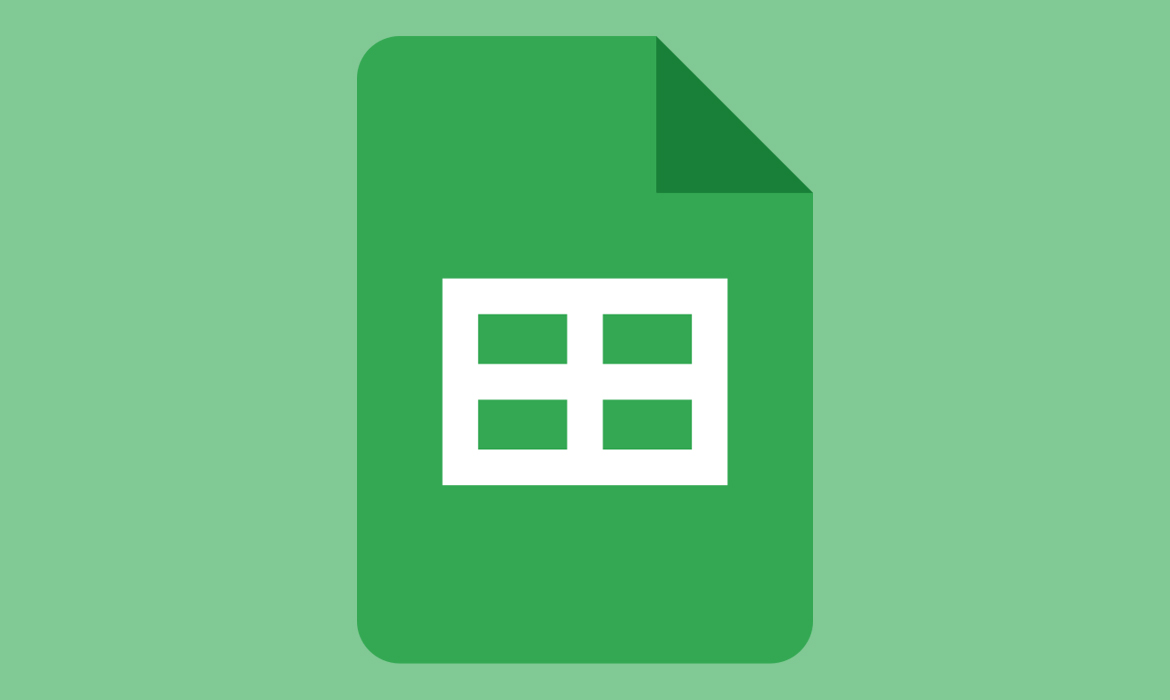If you’re organizing a fitness challenge, tracking student scores, managing a sales competition, or just trying to add a fun twist to your team’s productivity goals, leaderboards are a fantastic way to spark motivation. They create a sense of healthy competition, reward progress, and keep everyone focused on results.
The good news? You don’t need to be a coding expert or pay for fancy software to make one. Google Sheets is more than capable of handling it—and in this guide, I’ll show you exactly how to build a dynamic, good-looking, and fully functional leaderboard that updates automatically.
This isn’t just about learning a few spreadsheet tricks. We’re going deep. By the end of this article, you’ll not only understand the how, but also the why behind each step, along with plenty of pro tips, optional customizations, and real-world applications. Let’s dive in.
Why Google Sheets?
Before we build anything, let’s take a second to appreciate why Google Sheets is such a powerful choice for creating leaderboards. First of all, it’s free, cloud-based, and accessible from anywhere. Multiple users can update or view the leaderboard simultaneously, and with the right sharing settings, you stay in full control of who can edit, view, or comment.
It’s flexible, and once you learn a few key formulas, it becomes a blank canvas for almost any type of leaderboard: points-based, time-based, percentage growth—you name it.
Step 1: Planning your leaderboard
A leaderboard isn’t just a list of names and numbers. It reflects the structure of your challenge or competition. That’s why it’s important to start by defining what success looks like. Are you ranking based on total points, fastest time, highest sales, or maybe a combination of several factors?
Also think about how often scores will be updated. Will users update them manually? Will data be pulled from another sheet or system? Will you be the sole manager, or is it collaborative?
Once you have that foundation, create a new spreadsheet and start by labeling your columns. A basic setup might include:
- Name
- Score
- Rank
But you can add many more: team, date, category, bonus points, region—it all depends on your needs. For now, we’ll stick with something simple to demonstrate the mechanics, and you can expand from there.
Step 2: Enter your data
With your columns in place, start entering some sample data. For example, fill in a few names and assign scores next to them. This will allow you to test the formulas and see how things behave before sharing the sheet publicly.
Imagine you have something like this in your sheet:
| Rank | Name | Score |
|------|------------|-------|
| | Alice | 87 |
| | Bob | 92 |
| | Charlie | 76 |
| | Diana | 92 |Notice how the “Rank” column is empty for now. That’s what we’re going to calculate next.
Step 3: Automatically calculate rank
Now for the fun part—ranking. There are different ways to do this in Google Sheets, but the most accurate and flexible approach uses the RANK or RANK.EQ function. Here’s a simple example:
In cell A2 (your first row under the “Rank” header), enter this formula:
=RANK.EQ(C2, $C$2:$C$100, FALSE)Let’s break that down:
C2is the cell with the score for the current person.$C$2:$C$100is the entire range of scores you’re evaluating (you can adjust the 100 depending on how many participants you expect).FALSEmeans it will rank from highest to lowest—which is what you want in most leaderboard cases.
Copy this formula down the entire “Rank” column. Now, if two people have the same score (like Bob and Diana in our example), they’ll share the same rank. That’s good. If you want to break ties, we’ll cover that a little later.
Step 4: Sort your leaderboard dynamically (optional but useful)
This is where many leaderboard creators run into trouble: they want the leaderboard to always display in order of highest to lowest score without having to manually sort the sheet every time. Google Sheets doesn’t automatically re-sort rows unless you use a special formula or a script.
If you’re okay manually sorting the data now and then, go to Data > Sort range, and sort by Score (Z → A). That’s fine for static leaderboards.
But if you want it to sort automatically, here’s the trick: create a separate sheet that pulls in the data and sorts it using the SORT function.
Go to a new tab, name it something like “Sorted Leaderboard”, and in cell A1, paste this formula:
=SORT(Sheet1!A2:C100, 3, FALSE)This will pull data from your main sheet and sort it by the 3rd column (Score) in descending order. You can also include more columns, apply filters, or format it however you like.
Step 5: Freeze headers and improve readability
One of the easiest yet most overlooked improvements is simply freezing the header row. It keeps your column titles visible as you scroll through longer lists, especially useful when your leaderboard grows.
To freeze the top row:
- Click on the first row.
- Go to View > Freeze > 1 row.
For readability, you can also use conditional formatting to color-code high scores or highlight rank #1. Try selecting your score column and using a color scale—higher numbers get bold greens, lower ones fade to red, etc.
It’s little touches like these that make your leaderboard pop.
Step 6: Share and protect your leaderboard
Now that the leaderboard is functional and looks good, it’s time to share it with your team, class, or community. The good news? Google Sheets is designed for collaboration. The key is deciding who gets to edit, who only views, and who does neither.
Click the Share button in the upper right corner, and set your permissions:
- Viewer: Can see the leaderboard but can’t change it.
- Commenter: Can leave comments but not edit the data.
- Editor: Can change scores, names, and everything else.
If you want users to submit their own scores but not mess with formulas, consider using Google Forms to collect entries. Then, link that form to your sheet. This keeps the raw data in one tab, and your leaderboard in another—clean and secure.
Step 7: Break ties (when you need to)
By default, the RANK.EQ function will assign the same rank to tied scores—which is usually what you want. However, in some situations, you may need to break ties, especially if only one top prize is up for grabs or if a ranking needs to be strictly sequential.
There are several ways to handle this, but one clean method is to add a secondary sorting criterion, like alphabetical order of names or time submitted.
Let’s say you want to break ties by alphabetical order of the participant’s name. You can use the RANK.EQ formula with a helper column that calculates a “tie-breaker score”.
For example, add a hidden column that combines score and name:
=RANK.EQ(C2, $C$2:$C$100, FALSE) + (ROW()/10000)Or, use SORT in combination with a two-level sort:
=SORT(Sheet1!A2:C100, 3, FALSE, 2, TRUE)This sorts first by Score (descending), then by Name (ascending). It’s a simple way to give your leaderboard a stable, predictable structure that updates dynamically.
Step 8: Automatically update with Google Forms
If you want to collect scores from multiple people without giving them direct access to your sheet (and risking accidental deletion of formulas), Google Forms is your best friend. Here’s how to set that up:
- Go to forms.google.com and create a new form.
- Add fields like “Name”, “Score”, and any other relevant info.
- Click on Responses > Link to Sheets, and select your main leaderboard file.
Now, each form submission will populate a new row in a connected sheet tab. You can use formulas in another tab to process this data and display your leaderboard.
This is especially helpful for classrooms, games, competitions, or weekly challenges where participants report progress over time. It keeps things clean, fair, and tamper-proof.
Step 9: Use Google Apps Script to automate sorting and more
If you’re comfortable exploring automation, Google Apps Script can take your leaderboard to the next level. This JavaScript-based tool allows you to create custom functions and triggers for your sheet.
Here’s a basic script that re-sorts your sheet by the Score column every time someone edits the sheet:
function onEdit(e) {
var sheet = SpreadsheetApp.getActiveSpreadsheet().getSheetByName("Sheet1");
var range = sheet.getRange("A2:C100");
range.sort({ column: 3, ascending: false });
}To add this:
- Click on Extensions > Apps Script.
- Paste the code above into the script editor.
- Save and close.
Now, any change to the sheet will trigger automatic sorting. No more manual clicking.
You can go further and set up email notifications when someone takes the lead, or update a Slack channel when a new top score is submitted. The sky’s the limit.
Step 10: Add visuals for clarity and engagement
A great leaderboard isn’t just functional—it’s visually appealing. While Google Sheets isn’t exactly a design tool, there’s still a lot you can do.
Conditional formatting is your best friend here. Highlight the top 3 scores in bold green, use color gradients across the entire score column, or create icon sets (like stars or medals) using emoji.
For example:
- 🥇 for Rank 1
- 🥈 for Rank 2
- 🥉 for Rank 3
You can create a new column that displays these using a formula:
=IF(A2=1,"🥇",IF(A2=2,"🥈",IF(A2=3,"🥉","")))You can also insert charts, such as bar graphs or radar charts, to visually represent performance over time or comparison between individuals or teams. Go to Insert > Chart, and experiment with chart types and styles. It’s a great way to offer alternative views of progress.
Step 11: Pull in data from multiple sheets or sources
What if you want to create a leaderboard that combines results from multiple tabs, files, or even entire teams working in different spreadsheets? You can do this with the IMPORTRANGE() function.
Let’s say your sales reps each have their own spreadsheet. You can centralize their performance like this:
=IMPORTRANGE("URL-of-Spreadsheet", "Sheet1!A2:C")Grant permission the first time, and your data will flow in from another file. Then, apply your formulas and sorting as usual.
This works beautifully for distributed teams, classrooms, franchises, or collaborative projects where decentralization is key.
Step 12: Create a leaderboard dashboard
Now that you’ve got all the data working in your favor, why not build a polished dashboard? A separate sheet in your workbook can serve as the “display-only” front-end of your leaderboard.
Use cell references to pull in:
- Top 3 names
- Highest score
- Average score
- Total participants
- Daily or weekly progress
Then, style it with merged cells, headers, and clean formatting. Add your logo, a background color, and embed charts for that wow factor. You can also publish this sheet as a web page via File > Share > Publish to web—making it viewable for anyone, anywhere.
Step 13: Use cases for different industries and needs
Let’s shift gears for a moment and talk about how this applies across contexts. The beauty of a Google Sheets leaderboard is how adaptable it is.
In education, it can track student progress in math drills, reading challenges, or gamified behavior points. You might even give bonus points for teamwork or creativity.
For corporate teams, it’s great for visualizing sales figures, support tickets resolved, content pieces written, or task completion rates. And since Sheets is part of Google Workspace, it integrates seamlessly with Gmail, Calendar, and other tools.
In the fitness world, participants in a challenge can log miles run, hours worked out, or weight lost—whatever your metric is. You can even set goals and track how close each person is to reaching theirs.
For events and games, whether it’s trivia night, esports, or hackathons, a live leaderboard adds excitement and energy. Pair it with a Google Form for submissions and you have a full system with no extra software required.
Step 14: Optimization tips and best practices
Now that your leaderboard is up and running, the next step is maintaining its performance, clarity, and accuracy over time. A sheet that looks clean on day one can easily become chaotic without a few smart habits.
First and foremost, protect your formulas. One of the easiest ways to break a leaderboard is when someone accidentally deletes or overwrites key formulas like RANK, SORT, or conditional formats. To prevent this, use protected ranges:
- Select the cells with formulas.
- Right-click and choose Protect range.
- Set permissions so only you or selected editors can modify them.
This keeps your logic intact even if others are updating scores or names.
Next, clean up blank rows or inconsistencies regularly. Even with the best setup, participants might input incorrect values, leave blank rows, or use inconsistent name formats (e.g., “Sarah” vs. “SARAH”). Use functions like TRIM, PROPER, or even DATA VALIDATION to standardize inputs.
You can also reduce clutter by archiving old data. If you’re running weekly or monthly challenges, move older data to a separate sheet before starting fresh. This keeps your current leaderboard focused and performant.
Finally, for very large datasets or complex leaderboards, minimize the use of volatile functions like ARRAYFORMULA or IMPORTRANGE in hundreds of rows. They can slow down performance. Instead, use them selectively or work with batch processing via scripts.
Step 15: Troubleshooting common issues
Even with the most careful setup, leaderboards can go sideways. Let’s troubleshoot a few common problems and how to fix them.
Problem 1: Ranks aren’t updating automatically
This usually happens when you’ve sorted your leaderboard manually and the formulas don’t adjust to new data. A good solution is to use a dynamic SORT formula in a separate tab, as described earlier, so that changes in the original data immediately reflect in the sorted version.
Problem 2: Tied scores break the leaderboard
If you want strictly unique ranks even for tied scores, you’ll need to implement tie-breaker logic using helper columns. You can base this on timestamps, alphabetical order, or additional performance metrics.
Problem 3: Data entry errors
The best way to avoid this is to restrict what users can input. Set up data validation rules so users can only enter numbers in the score column or select names from a dropdown. This keeps your data clean and your formulas working correctly.
Problem 4: Formulas stop working after a while
This often happens if someone deletes a referenced cell or copies over a formula with plain text. Use protected ranges, and consider using ARRAYFORMULA to apply logic across columns so you don’t have to drag formulas manually again and again.
Problem 5: Multiple users need to edit, but you’re losing control
If your leaderboard is collaborative, it can be hard to track who changed what. Try turning on Version History under File > Version history > See version history. This lets you restore a previous version at any point, and see who made what changes.
Step 16: Publishing and sharing your leaderboard
There are multiple ways to share your leaderboard, depending on your audience and your privacy needs. If it’s just for internal use, you can share the sheet directly via Google’s built-in sharing options, limiting editing rights.
If you want it to be view-only for a wider audience (like a school website, Discord server, or event page), you can publish it to the web:
- Go to File > Share > Publish to the web.
- Choose the tab you want to publish (typically your leaderboard display tab).
- Copy the link or embed the sheet directly into a webpage.
This creates a read-only version that updates in real-time, perfect for public dashboards or open competitions.
Another nice trick? Export the sheet as a PDF or image for easy distribution on social media or newsletters. You can even automate this with Google Apps Script if you send weekly updates.
Step 17: Beyond Google Sheets — when and why to switch
Google Sheets is incredibly flexible, but there comes a point where you might outgrow it—especially if you need animations, user logins, or public-facing dashboards with advanced interactivity.
If you’re looking for alternatives or upgrades, consider tools like:
- The ScoreLeader Online Scoresheet Maker – A dedicated tool built for simple, visual leaderboards. It’s limited in custom logic but very clean and easy to use.
- Airtable – Combines spreadsheet and database features, with a beautiful UI and more robust filtering, forms, and layouts.
- Notion + Google Sheets – Use Google Sheets for calculation, and embed it inside Notion for a polished display.
- Glide or AppSheet – Convert your Google Sheets into a full mobile leaderboard app with minimal code.
These aren’t replacements for Sheets per se—but they complement it when you need more design flexibility or automation without the spreadsheet look.
Conclusion: power, clarity, and a dash of fun
Creating a leaderboard in Google Sheets isn’t just a cool spreadsheet project—it’s a way to bring transparency, excitement, and accountability to whatever you’re tracking. With just a handful of core functions like RANK, SORT, and IMPORTRANGE, you can build a system that scales with your needs, looks good, and stays reliable over time.
More importantly, it’s flexible. Whether you’re a teacher gamifying learning, a team lead tracking performance, a fitness coach managing a challenge, or just a curious spreadsheet tinkerer—you now have everything you need to build a powerful leaderboard that works your way.
And if you’re ever unsure where to go next? You can always tweak, expand, or even integrate your leaderboard into a bigger system. Because like most things in Google Sheets, once you’ve got the basics down, there’s no limit to what you can build on top.