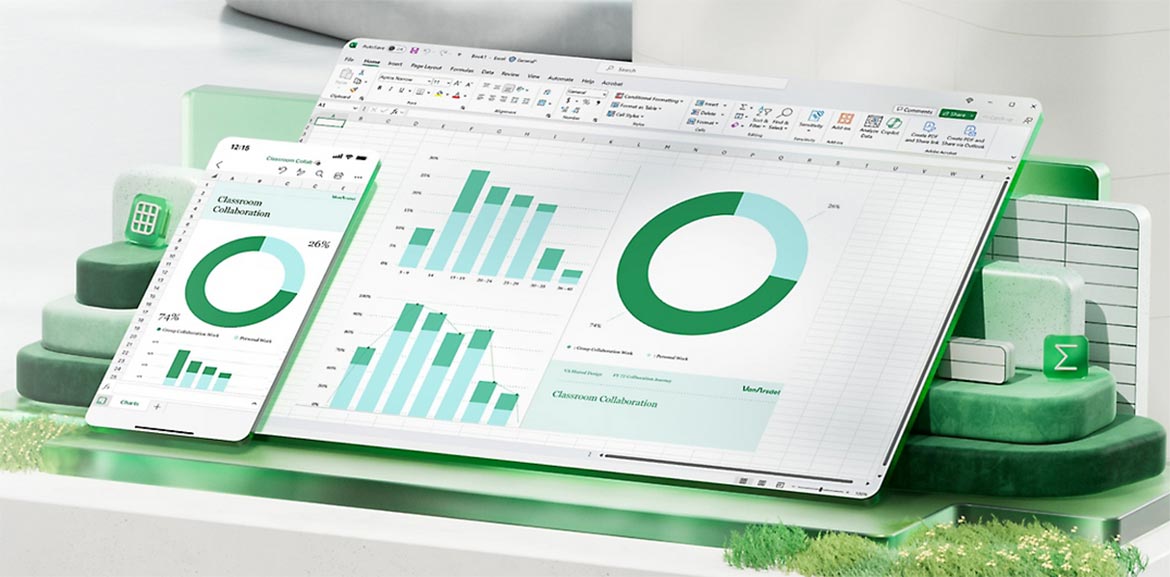In today’s data-driven world, the concept of a leaderboard has become a powerful tool to visualize performance, encourage competition, and foster motivation across teams or individuals. Whether it’s tracking sales performance, measuring employee productivity, displaying student results, or even organizing friendly competitions, a well-built leaderboard gives you an at-a-glance understanding of who’s performing best — and how everyone compares.
While there are many specialized tools for ranking and gamification, few can match the accessibility and flexibility of Microsoft Excel. With its rich set of functions, formulas, and design features, Excel can serve as a powerful platform for creating leaderboards that are not only functional but also visually appealing and fully customizable. Still, if you prefer a simpler and faster approach, you can explore ScoreLeader’s Leaderboard Maker.
In this article, we’ll take a deep dive into how to create a leaderboard in Excel from scratch, explaining every relevant aspect — from data preparation and formula selection to visualization and automation. You’ll learn both the technical and the design-oriented sides of building a leaderboard that feels professional and dynamic.
Understanding what a leaderboard really is
Before diving into formulas and formatting, it’s worth clarifying what a leaderboard represents. A leaderboard is essentially a ranked list, ordered by performance metrics — such as points, sales figures, time, or scores. Each participant or entity gets a position based on a key indicator of success.
At its core, a leaderboard requires three main elements:
- A dataset containing the participants and their scores.
- A ranking system that orders these participants based on their results.
- A visual display that presents this information clearly and attractively.
In Excel, these components translate to tables, formulas, and formatting. The beauty of Excel lies in how easily these can interact — once you set up your formulas properly, your leaderboard can automatically update whenever your data changes.
Step 1: preparing your data
Every good leaderboard begins with clean, organized data. Think of this step as laying the foundation for your project. If your data is inconsistent or unstructured, your formulas won’t perform as expected.
Start by opening a new Excel workbook and setting up a table. The simplest version might include columns such as:
| Player | Score | Rank |
|---|
This table will serve as your foundation. Enter a few test names and scores to get started — for example, a few colleagues, students, or fictional characters. Don’t worry about the rank column yet; we’ll fill that in with formulas soon.
It’s a good idea to convert your data range into an official Excel Table. To do this, select your data and press Ctrl + T (Windows) or Command + T (Mac). This simple step makes your data dynamic: as you add new entries, your formulas and formatting will automatically extend to cover the new rows.
Tables also make your formulas more readable by allowing you to use structured references, such as [@Score], instead of traditional cell references like B2. This may not seem important at first, but as your leaderboard grows, it will make maintenance much easier.
Step 2: creating the ranking formula
Once your data is set, the next step is calculating ranks. There are multiple ways to rank items in Excel, and understanding the differences between these methods will help you pick the right one.
Using the RANK or RANK.EQ function
The classic approach uses the RANK or RANK.EQ function. Both work similarly: they assign a rank to a value based on its position relative to others in a dataset.
If your table’s Score column is in B, and you want to rank in descending order (higher scores rank higher), you can use:
=RANK.EQ(B2, $B$2:$B$11, 0)
The last argument 0 means that the ranking is descending (i.e., the highest score gets rank 1). If you change it to 1, the ranking becomes ascending.
Handling ties with RANK.AVG
If your dataset might include ties (identical scores), Excel also provides the RANK.AVG function, which gives equal scores the average of the ranks they would occupy. For example, if two players tie for second place, they would each get a rank of 2.5, and the next person would be ranked fourth.
This subtle difference matters if you want a fair representation of performance without breaking ties arbitrarily.
Step 3: breaking ties intelligently
Ties can be problematic, especially in competitive contexts. Imagine two employees with identical sales numbers — who should appear first? If you want to avoid equal ranks, you can break ties with secondary criteria.
Let’s say you also track the date of last sale in column C. You can refine your formula to account for both score and date by combining functions:
=RANK.EQ(B2, $B$2:$B$11, 0) + COUNTIFS($B$2:$B$11, B2, $C$2:$C$11, ">" & C2)
This formula adds a small offset to ranks based on secondary conditions. For instance, if two people have the same score, the one who achieved it earlier (or later, depending on your preference) will rank higher.
It’s a neat trick that gives your leaderboard a sense of precision and fairness, reflecting more nuanced performance metrics.
Step 4: sorting your leaderboard
At this stage, you have a rank column filled with numbers, but your table still isn’t ordered visually. You can fix that in a few ways.
The simplest is to sort your table manually. Click anywhere in the Rank column, then use Excel’s Sort Ascending button (from smallest to largest). This will rearrange your rows so that Rank 1 appears at the top.
However, for a more dynamic solution, especially when you want to maintain your original data order, you can create a separate leaderboard view that automatically reorders based on ranks. To do this, use the SORT and FILTER functions (available in Excel 365 and Excel 2021):
=SORT(A2:C11, 3, 1)
This formula creates a sorted array of your data, ordering by the third column (Rank) in ascending order. Every time your source data changes, your leaderboard updates instantly — no manual sorting required.
If you’re using an older version of Excel that doesn’t support SORT, you can achieve the same result with INDEX and MATCH functions, though it’s a bit more complex. Still, understanding both methods helps you future-proof your skills across different Excel environments.
Step 5: adding visual flair with conditional formatting
A leaderboard isn’t just about numbers — it’s also about visual impact. When you see a leaderboard that highlights the top performer in gold, the second in silver, and the third in bronze, your eyes are immediately drawn to the key insights.
This is where conditional formatting comes in.
Start by selecting your Rank column. Then go to Home > Conditional Formatting > New Rule > Use a formula to determine which cells to format.
You can set different formatting rules like:
- For the top performer:
=$C2=1Format with a gold fill and bold font. - For the second place:
=$C2=2Use a silver fill. - For the third place:
=$C2=3Apply a bronze or light brown fill.
Beyond color-coding, you can also use data bars or color scales in the Score column to create a heatmap effect. Higher scores can appear darker or more saturated, providing a quick visual cue of performance levels.
Conditional formatting is one of the simplest yet most powerful ways to make your leaderboard visually engaging and easy to interpret at a glance.
Step 6: highlighting top N performers
Sometimes you don’t want to display every participant — maybe you just want to focus on the top 10 performers. This is especially useful in large datasets or dashboards where space is limited.
If you’re using modern Excel, you can achieve this easily with the FILTER function:
=FILTER(A2:C11, C2:C11<=10)
This formula returns only the rows where the Rank is 10 or less. You can replace 10 with any number to adjust the size of your leaderboard. The great thing about this approach is that it updates automatically as rankings change — no manual adjustments needed.
In older versions of Excel, you can use an AutoFilter instead. Go to Data > Filter, click the drop-down arrow in your Rank column, and select only the ranks you want to display. It’s a bit less dynamic, but it still gets the job done.
Step 7: adding player photos or icons
One element that can make your leaderboard truly stand out is including participant images or icons. While Excel isn’t a design tool per se, it’s flexible enough to support visuals in cells.
You can insert images manually (Insert > Pictures) and resize them to fit the cells. If you want to make them dynamic — for instance, automatically changing the displayed image when you select a player — you’ll need to use Named Ranges combined with INDEX and INDIRECT functions, or even leverage VBA macros for more advanced automation.
Even small visuals like icons or emojis (✅ 🏆 ⭐) can add character and make the leaderboard more engaging. Just be mindful not to overdo it; clarity should always come first.
Step 8: making your leaderboard interactive
Now that your leaderboard looks good and updates dynamically, it’s time to make it interactive. This is especially useful if you want users to filter by departments, categories, or date ranges.
One of the best tools for this is Excel’s built-in slicers and pivot tables.
Using pivot tables
If your data structure includes multiple variables — like different teams, products, or time periods — a pivot table can automatically group and rank data for you.
- Select your dataset and go to Insert > PivotTable.
- In the PivotTable Fields pane, drag your Participant Name to the Rows area and your Score to the Values area.
- Set the Values field to Sum (or Average, depending on your use case).
- Then, sort the PivotTable by Score (largest to smallest) to create a live leaderboard.
With pivot tables, updating data becomes effortless: every time your underlying data changes, you just click Refresh, and the leaderboard recalculates instantly.
Adding slicers
To make things even smoother, add Slicers (Insert > Slicer) for filters like “Department,” “Region,” or “Date.” Slicers let users click buttons instead of using dropdowns — creating a dashboard-like experience that feels almost like an app, not just a spreadsheet.
Step 9: automating updates for a live leaderboard
A truly great leaderboard doesn’t just look good — it updates itself. If you regularly receive new performance data, you can automate much of the process so your leaderboard stays current without manual intervention.
One of the most efficient methods is to link your leaderboard to a data source. For instance, if your raw data is in another worksheet or an external file, you can use cell references or Power Query to automatically pull updates.
Using Power Query
Power Query, available in Excel 2016 and later, allows you to connect your workbook to external sources like CSV files, databases, or even online spreadsheets. Once set up, all you have to do is click Refresh All, and the new data flows directly into your leaderboard.
To set it up:
- Go to Data > Get Data > From File > From Workbook (or any other relevant source).
- Load your table and make sure it’s formatted consistently (columns like “Name,” “Score,” etc.).
- Apply transformations in the Power Query editor.
- Load the transformed data back into your workbook as a table.
- Connect your leaderboard formulas to this imported table.
The result is a semi-automated leaderboard that updates seamlessly whenever your data source changes.
If you want full automation, pair Excel with Power Automate. You can schedule updates or trigger them based on certain events, creating a near real-time leaderboard experience.
Step 10: protecting your leaderboard from unwanted edits
Once your leaderboard is built, you’ll likely share it with others. The last thing you want is for someone to accidentally delete a formula or change a cell.
Excel’s Protect Sheet and Protect Workbook features are perfect for this.
- Select all cells where users might need to input data.
- Right-click, choose Format Cells, go to Protection, and uncheck Locked.
- Then go to Review > Protect Sheet and set a password if you wish.
With this configuration, users can only edit specific parts of the sheet, while your formulas and formatting remain safe.
You can also hide formulas by checking “Hidden” under cell protection, ensuring that only authorized editors can view them.
Step 11: visualizing performance with charts
Numbers tell the story, but visuals bring it to life. Adding charts helps highlight trends and make results more intuitive.
For example, you can create a bar chart showing each participant’s score relative to the leader:
- Select the Name and Score columns.
- Go to Insert > Bar Chart > Horizontal Bar.
- Sort the bars in descending order.
Then, format it — add data labels, remove gridlines, and use gradients or subtle colors.
You can even add a dynamic title that updates automatically with a formula like:
="🏆 Current Leader: "&INDEX(A2:A11,MATCH(1,C2:C11,0))&" ("&MAX(B2:B11)&" Points)"
This ensures your chart always reflects the latest results.
Step 12: making it dynamic with drop-down filters
Sometimes you may want to compare rankings by month, region, or department. Instead of multiple leaderboards, use data validation drop-downs to control what’s displayed.
- Create a list of categories.
- Go to Data > Data Validation → List.
- Reference your category list as the source.
- Use the FILTER function to show only the relevant data:
=FILTER(A2:C100, D2:D100=G1)
This makes your leaderboard responsive to user selections.
Step 13: advanced ranking with multiple criteria
Performance isn’t always about a single number. You might rank by score, speed, and accuracy together.
Assuming:
- Column B = Score
- Column C = Time
- Column D = Accuracy
Try:
=RANK.EQ(B2, $B$2:$B$11, 0) + COUNTIFS($B$2:$B$11, B2, $C$2:$C$11, "<"&C2, $D$2:$D$11, "<"&D2)
This formula prioritizes higher scores, then faster times, then greater accuracy — producing a nuanced, fair ranking.
Step 14: adding leaderboard aesthetics
A leaderboard that’s informative is good; one that’s visually pleasing is memorable. Use consistent fonts, freeze headers, and apply color hierarchy to emphasize top ranks.
Add a title like:
Monthly Sales Leaderboard – October 2025
You can even include a small emoji trophy (🏅 🥇 🥈 🥉) for flair.
Finally, simulate progress bars with conditional formatting → Data Bars. Each score then reflects performance visually inside its cell.
Step 15: integrating leaderboard data with other tools
Excel becomes even more powerful when connected to other apps. You can:
- Share live leaderboards via Microsoft Teams or SharePoint.
- Collaborate in Google Sheets or OneDrive.
- Export to Power BI for advanced, web-based dashboards.
Power BI integration allows real-time data visuals and interactivity. For static reports, export your leaderboard as a PDF for easy sharing or printing.
Step 16: troubleshooting common issues
Common pitfalls include:
- Ties not ranking correctly: use
RANK.AVGor tie-breaker formulas. - Formulas not updating: ensure dynamic ranges or press Ctrl + Alt + F9.
- Sorting anomalies: check that ranks are numeric.
- Conditional formatting missing new rows: expand the formatting range.
- Slow performance: disable automatic calculation temporarily or use helper columns.
Once you understand how Excel’s logic flows, troubleshooting becomes second nature.
Step 17: final touches and best practices
Before finishing, check for clarity, accuracy, and usability. Ensure the top performer stands out and your formatting feels balanced.
It’s helpful to test your leaderboard on others — if they can immediately spot who’s leading and why, you’ve succeeded.
Keep a “Notes” sheet documenting your formulas for transparency and maintenance. Always back up your file before major edits.
Conclusion: from spreadsheet to showcase
Creating a leaderboard in Excel might seem simple, but it’s a sophisticated exercise blending data logic, design, and storytelling. With ranking functions, conditional formatting, and automation, you can transform raw data into a dynamic performance dashboard that motivates, informs, and impresses.
The best part? Once you’ve built one, you can adapt it to any context — from sales competitions to student performance tracking or fitness challenges.
An Excel leaderboard is more than just numbers — it’s a story of achievement and growth. With creativity and attention to detail, you can turn a basic spreadsheet into a celebration of performance.